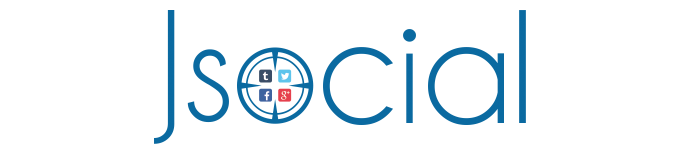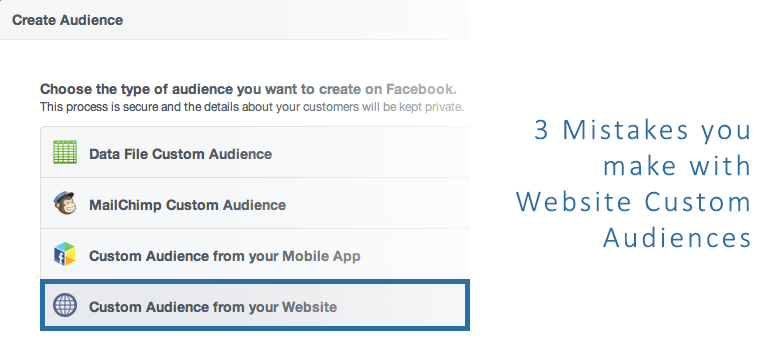Facebook rolled out Website Custom Audience (WCA) last month and gave website owners the unprecedented power to reach their visitors on Facebook. I think that his is one of the most powerful ad tools, so I set up mine recently. But in the process, I noticed 3 easy mistakes that any one who is unfamiliar with the platform may make; if you are not careful, you probably made at least one of these mistakes.
Jon Loomer wrote a very comprehensive tutorial on how you can use WCA and he also shared how to set it up. In short, you can go to Power Editor and click on “Ad Tools” at the top right hand corner. On the drop-down menu, you can click on “Audiences”.
You should see the following screen below. Click on “Create Audience” and then click on “Custom Audience”.
A pop-up should appear. Then click on “Custom Audience from your Website” to begin your 1-page setup.
Mistake #1: Typing “http://” in front of your domain
You make a mistake if you include “http://” in front of your domain. If you activated the “Test URL” function, you should see a red cross on the right hand side. This means all the visitors on your “Test URL” will not be recorded.
HTTP defines how messages are formatted and transmitted. They are not part of your domains. Domains are what you purchased, so Facebook is right to not recognise http as part of your domain.
Mistake #2: A single tick means that Facebook will track your website visitor.
Quite on the contrary, Facebook does not recognise any of your visitor if there is a red cross on the right hand side. To confirm this, I conducted an experiment.
I went ahead with the above setup and named it “Test Domain with http”. I also created a proper WCA at the same time. As you can see, Facebook did not populate the second WCA, and this proves my point above. To make sure that you don’t make this mistake, simply make sure that you have 2 green ticks on the right hand side before you create your WCA.
Mistake #3: Choosing “URL” instead of “Domain”
This problem is less obvious and I have yet to confirm the discrepancy. Basically, when you setup your WCA, you can choose between “URL” and “Domain”. If you chose “URL” as shown above, you may not be able to track all of your website visitors.
I conducted a similar experiment as above and these were the results:
- WCA with correct setup was updated every hour.
- WCA with “URL” instead of “Domain” was not updated consistently
- But both WCA had the same audience size as of the time I was writing (Over 100)
I am still holding the experiment, but my gut feeling tells me that certain URLs are not being tracked if you choose “URL” over “Domain”. I will confirm this in an update another day.
The Correct Setup
Having shown you the ways that you may make mistakes while setting up your WCA, now is the time to show you what a correct setup looks like.
In short:
- Test URL should include “http://”
- Choose “Domain” over “URL”
- “http://” should be omitted in your domain
- You should see 2 green ticks on the right hand side
Bonus: 1 Last Thing You Need To Check or You’ll Regret It
If you don’t heed my advice, you’ll regret it. Because I made this mistake and wasted 2 days’ worth of traffic.
The most important step for you to do is to make sure that you created your WCA under the correct Ad Account. This is especially important for agencies and consultants who manage multiple Facebook Pages and client Ad Accounts.
The reason is simple. Once you have created your WCA, you may NOT migrate it between Ad Accounts. If you created your WCA under a wrong account, the only way is to set it up again under the correct account. Doing so requires you to use the Ad Account’s WCA remarketing pixel. This means that you will lose all the website visitors that were tracked and populated under your original WCA. And that’s a HUGE LOSS.
Questions? Comment below!
Useful resources
- Non Gamstop Casinos
- Non Gamstop Casinos
- Non Gamstop Casinos
- Casino Not On Gamstop
- Casino Non Aams
- Non Gamstop Casino
- Casino Sites Not On Gamstop
- UK Casinos Not On Gamstop
- Casinos Not On Gamstop
- Online Casinos UK
- Best Non Gamstop Casinos
- Sites Not On Gamstop
- Non Gamstop Casino UK
- Best Non Gamstop Casinos
- UK Casinos Not On Gamstop
- Non Gamstop Casinos UK
- UK Casino Sites
- Non Gamstop Casino Sites UK
- Casino En Ligne
- Meilleur Casino En Ligne
- Non Gamstop Casinos UK
- Non Gamstop Casinos
- UK Online Casinos Not On Gamstop
- Casino Sites Not On Gamstop
- Casino En Ligne Crypto
- Meilleur Casino En Ligne Belgique
- Siti Non Aams Scommesse
- 코인카지노
- バカラ カジノ
- 익명 라이브 카지노