[blockquote source="Bosses and Clients"]I cannot give you Page admin/editor roles in case something goes wrong.[/blockquote]
Hey social media managers and consultants, don’t you hate to hear this from your bosses and clients all the time?
Having managed 6 different accounts over the last 12 months, I hear you.
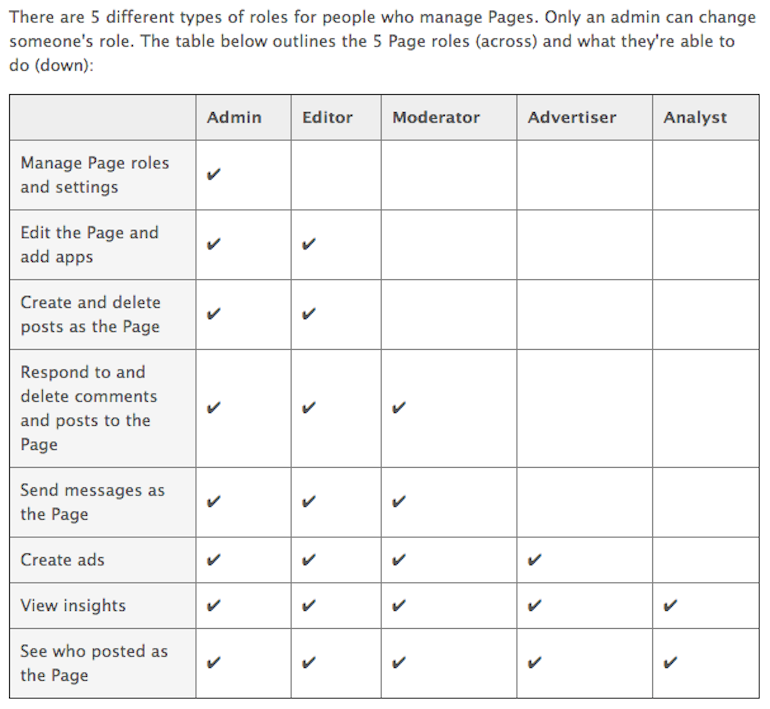
Having the role of an admin or editor is important when you are managing the social media strategy for a brand. Having a more limited role like the moderator prevents you from editing the Page and apps or creating and deleting the post from the Page.
Your workflow as a moderator might seem something like this:
- Produce content calendar for up to 1 month in advance
- Send in the calendar to the boss/client to have them update and schedule the posts
Doesn’t sound like a problem, does it?

Except when you think that a post needs to be changed or improved. As a social media professional, fresh ideas may come into your mind every now and then. But translating those ideas into actual content is a pain-in-the-ass.
Here’s what happens when you want to change something:
- Make changes to content calendar
- Write an email to explain changes
- Wait for approval from boss/client
- Make edits if required, and send in the calendar to have them update and schedule the posts
Wow. I rather not change the content.
While the workflow described above is certainly not the best, some clients and bosses really want to play safe when it comes to the social media environment.
We saw a couple of social media PR disasters when accounts were hacked. And PR disasters are the worst nightmare of ANY company, trust me.
So how do you prevent such occurrences and assure your clients that their Pages would be safe with you?
3 Ways To Secure Your Account and Earn Your Client’s Trust
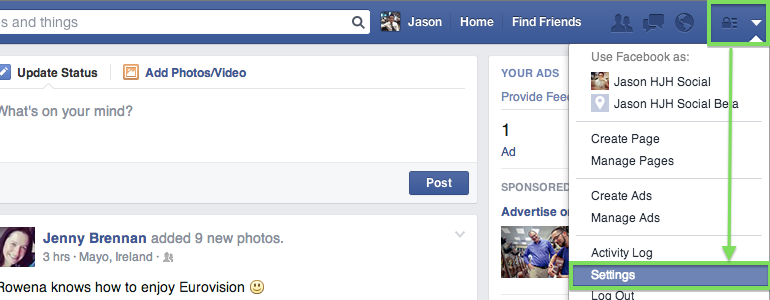
First, go to your Facebook Settings. To do so, click on the “lock” icon on the top right corner, then select “Settings”.

Then select the “Security” tab on the left sidebar. Now you’re ready.
1. Login Notifications
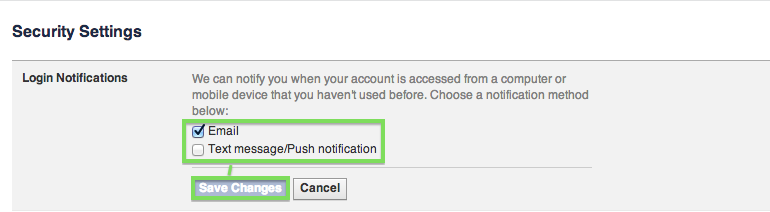
This security feature is one of the most important ones. Most of us login regularly on the same computer and mobile device. We hardly ever borrow someone else’s devices to login to Facebook, right?
With this security feature activated, the only time you should receive such a notification is when you’re setting up your Facebook account on a new device that you have just purchased.
This security feature could be your saving grace when your account is hacked!
2. Login Approvals

Similar to what I mentioned above, this feature will need you to give a security code when you login from a new browser instead of a device.
For example, if you usually login to your account using Safari, but you tried logging into your account using Chrome this time, you will receive a security code on your mobile phone.
In another instance, if you tried logging into your account using a browser from someone else’s device, you will receive a security code on your mobile phone.
Either way, you will receive notifications on your mobile phone when someone tries to get access to your account on a new browser!
3. Review your Trusted Browsers

Click on the “Trusted Browsers” tab next. Are you shocked?
Most people change their phones every 2 to 3 years. They also change their computers every 3 to 5 years.
But Facebook is 10-year-old.
You probably logged into your Facebook account in your earlier phone or computer. You must be surprised that those devices still keep access to your account!
Click on the “Remove” button and disallow access from your older devices.
I cannot stress how important it is for you to check this tab regularly to ward against suspicious logins. I do this once every 2 weeks.
Conclusion
Great! Now you are ready to convince your client to put you in an admin/editor’s role. Make sure you follow-up with regular reviews of your Facebook security!
Looking for more consulting and managerial-level social media tips? Sign up for my email updates!